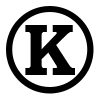How to set up groups
2 min read
This site comes with three roles set up and ready to go. In the interest of originality, I have named these groups "Group 1", "Group 2", and "Group 3".
This site also comes with three terms set up under pages -- Group 1, Group 2, and Group 3 (in addition to the Student and Teacher terms).
When assigning group projects, assign your students into their group. You can do this using the UserPlus module (go to Administer, Users, User+, Assign User Roles).
After students have been assigned into groups, go to Administer, Menus. Find the View Your Group menu item, and enable it. This menu item will allow students to view the posts of their group.
When a student is in a particular group, they can only see pages in their group. All users in the group can edit the posts of their group members, and editing suggestions on individual pages can be made by using comments.
When the project is due, the teacher can make the posts visible (but not editable) to all students in the class by going to Administer, Access Control, Category Permissions, Authenticated User, and by assigning "view" rights to Group 1, 2, and 3.
To preserve the projects on the site, the pages need to be switched out of the individual groups and into the Student term. Once the posts have been switched to Student, they will be visible to all members of the class (and editable by the student who originally posted the page).
Once the pages have been switched to Student, students can be re-assigned into different groups for new projects.